What WorkOn is and how to use it
WorkOn is a tool built by BoomNation that allows you to connect and engage workers on projects. At its core, there are three things to understand about WorkOn:
- Workers can view company/project information; Employers can edit company/project information
- Workers login through phone numbers with text/sms; Employers login with a company email
- Information is organized into different cards on the project page. Employers create these cards to get information to the worker and keep them in the loop.
Now let's dive into what that means.
Logging In
When invited to boomnation, you will receive an email from info@boomnation.com that looks like this.

If you don't see this email check your spam folder and make sure to mark it as not spam. It will come from info@boomnation.com
Click to sign in, and then input your work email. Boomnation works without passwords, so when you put in your email, it will send a code to your email so you can log in.
Before we go any further, go ahead and login. Trust me, its a lot easier to walk through the tool by using it than by just reading about it here.
Getting Familiar with WorkOn
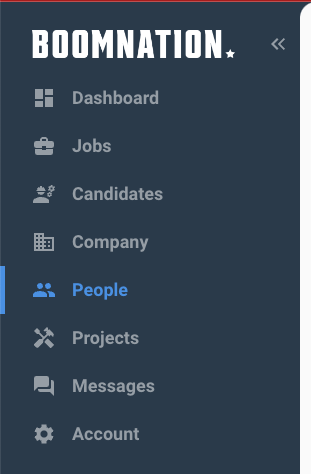
The sidebar is collapsable. Let's expand it to get a lay of the land. For WorkOn, we are focused on Company and Projects.
Company
On the company page, there are three main sections. Company details, Company Card and Company Bulletin.
Company Card is the information that goes to all workers company-wide regardless of the project they are part of.
Company Bulletin is the board for the announcements that go out to everyone company-wide and should only be used for mass communication across the company.
Company Details are the base information about the company and are additionally used in the Hiring side of BoomNation if you are leveraging those tools.

Projects
On the Projects page, there are two tabs at the top: Home and People.
Project Home Tab
On the Home tab, you have Project Cards and Project Bulletins
Project Card is the information that goes to all workers assigned to this project.
Project Bulletin is the board for the announcements that go out to workers on this project.
Building a Card
- Click the blue + button (by the yellow arrow above)
- You will see the card builder screen as shown below
- Add a Card Title
- Add a section and give that section a name. Ex. Safety
- In each section, you can add content. Connect can be Text, Address, Contacts, Banners, Images, Tags or Video Links.
- You can add multiple sections in the card and add multiple content types in each section.
- Once complete hit save and continue and it will give you a preview of the card
- Hit publish to have that card go live for all workers assigned to that project.
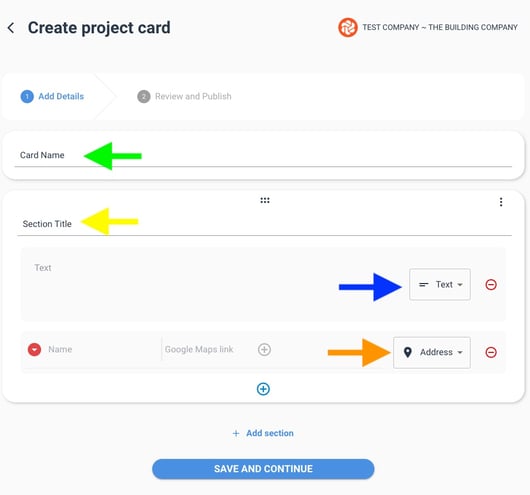
Project People Tab
Now that you have a card created, we need to start adding workers to that project. Workers are invited to the project and get a text to enroll. Once enrolled, workers have access to the project cards and project bulletins.
On the People tab, you can see who is on the project, manage the current workers and invite new workers to the site.

Inviting New Workers to a Project
- Click the blue + button (green arrow above)
- Enter their Name and Mobile Phone Number
- Click Add Button
- You can see what invitations you have by switching to view invited workers. (red arrow above)
Inviting a worker sends a text message to their phone to join the project. They have to click the link to accept the invite.

Have a question? The blue chat on the bottom left of the screen will get you in touch with our support team!


